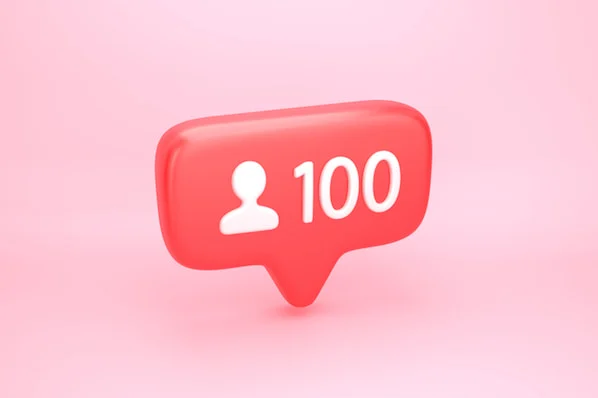
Composite Scoring
A common scoring use case is to create a weighted composite score from two or more other scores. The Calculate Formula Flow Step makes this simple to do. For this example, you will use two source scores, Behavior Score and Demographic Score, and return the value to a field called Composite Score. To build our formula, you need to decide how to weight the source scores. Our hypothetical marketing organization values Behavior scores at 30% and Demographic scores at 100%. Our formula would then look something like this*:
*When using numbers between -1 and 1 which have a decimal place, you will need to include a leading Zero (0) when embedding the number into your formula, e.g. 0.8.
If a person record has a Behavior Score of 3 and a Demographic Score of 20, then the resulting composite score would be 20.9. Scores in Marketo Engage are integers, however, so you should be sure to return a round number. Use the ROUND() function to make the output an integer. Now our Formula will look like this:
Now that you’ve defined your formula, you’ll want to make sure that you’ve configured the fields which you want to write back to, in this case “Composite Score.” Go to Admin->Service Providers, drill down into the service, and edit the Incoming Fields section to enable the Composite Score field. Composite Score is a custom field for this example, so if you do not have this field in your instance, you’ll need to create a new one, or use a different score field.

Now let’s put this into practice. Since this is a composite score, in order for the score to be kept up to date, you need to listen for changes to the source scores to update the composite score when they change. That means you need a triggered Smart Campaign with Data Value Changes Triggers for both Behavior Score and Demographic Score.
Insert the flow step, populate your formula, and select your desired field to return to using the Return Field.
Now when you activate this campaign and a person’s Behavior Score changes, then your campaign will activate and return the result to your selected field.


