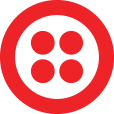
Twilio Phone Validation
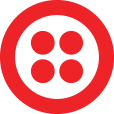 1 -
Validate Phone with Twilio
1 -
Validate Phone with Twilio



Installing a custom flow step requires Admin permissions in Marketo. Apart from the Installation URL, all other aspects of a serviced may be edited after completing initial onboarding by drilling down into the service detail screen from the Service Providers grid.
In Marketo navigate to Admin → Service Providers and click Add New Service
![]()
From here, follow the bellow steps to install and configure the flow step.
Outbound Fields
The Validate Phone with Twilio flow step uses set outbound fields. Below are the person fields that are sent to the flow step based on the mapping you set.
| Name | API Name | Type | Description |
|---|---|---|---|
| MobilePhone | MobilePhone | string | MobilePhone |
| Phone | Phone | string | Phone |
Inbound Fields
The Validate Phone with Twilio flow step uses set inbound fields. Below are the fields that are returned from the flow step and can be written to the person based on the mapping you set.
| Name | Suggested Marketo Field | Description |
|---|---|---|
| PhoneStatus | PhoneStatus | Returns Valid or Invalid |
| PhoneCountry | PhoneCountry | Returns 2-digit ISO country code |
| PhoneDetails | PhoneDetails | Returns Carrier and phone type |
| MobileStatus | MobileStatus | Returns Valid or Invalid |
| MobileCountry | MobileCountry | Returns 2-digit ISO country code |
| MobileDetails | MobileDetails | Returns Carrier and phone type |
Global Configuration Fields
Global user inputs that are passed along with every call to the Validate Phone with Twilio flow step service. Global attributes can be set during installation or updated from the Service Provider admin menu.
| Name | API Name | Type | Description |
|---|---|---|---|
| Twilio Phone Verification API Key | api_token | string | Twilio Phone Verification API Key |
Flow Step Fields
These fields are set for each individual instance of the Validate Phone with Twilio flow step and are sent per-lead when it is called.
| Name | API Name | Type | Description |
|---|---|---|---|
| Select fields to validate | validate | string | Select fields to validate |
Context Data
| Name | Description |
|---|---|
| Program Context | Data about the program where the flow step was triggered including name, id, type, workspace etc. |
| Campaign Context | Data about the campaign where the flow step was triggered, including name, id, type, status, etc. |
| Trigger Context | Context around the trigger that initiated the smart campaign where the flow step was called. No data is sent if the flow step was called in a batch campaign. |
| Subscription Context | General data about the subscription including munchkinId and name |
Flow Step
Once the Twilio Phone Validation flow step is installed it becomes available in smart campaigns.
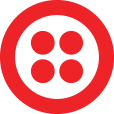 1 -
Validate Phone with Twilio
1 -
Validate Phone with Twilio



Trigger & Filter
Once the Twilio Phone Validation flow step is in use the activity can be used as a trigger or a filter inside smart lists and smart campaigns.
