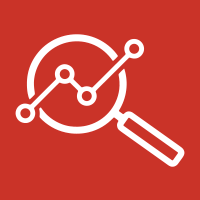
Data Accuracy
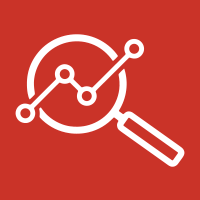 1 -
Data Accuracy
1 -
Data Accuracy



Installing a custom flow step requires Admin permissions in Marketo. Apart from the Installation URL, all other aspects of a serviced may be edited after completing initial onboarding by drilling down into the service detail screen from the Service Providers grid.
In Marketo navigate to Admin → Service Providers and click Add New Service
![]()
From here, follow the bellow steps to install and configure the flow step.
Outbound Fields
The Data Accuracy flow step uses set outbound fields. Below are the person fields that are sent to the flow step based on the mapping you set.
| Name | API Name | Type | Description |
|---|---|---|---|
| EmailStatus | EmailStatus | string | EmailStatus. Considers as right values ['valid','catch-all'], these, normally come from ZeroBounce SSFS |
| Mobile | Mobile | string | Mobile |
| MobileStatus | MobileStatus | string | MobileStatus. Considers as right values ['valid'], this, normally comes from Twilio Validation SSFS |
| Phone | Phone | string | Phone |
| PhoneStatus | PhoneStatus | string | PhoneStatus. Considers as right values ['valid'], this, normally comes from Twilio Validation SSFS |
| Website | Website | url | Website |
| FirstName | FirstName | string | FirstName |
| LastName | LastName | string | LastName |
| Gender | Gender | string | Gender |
| Country | Country | string | Country |
| State | State | string | State |
| City | City | string | City |
| PostalCode | PostalCode | string | PostalCode |
| Company | Company | string | Company |
| Title | Title | string | Title |
| LeadRole | LeadRole | string | LeadRole |
| Department | Department | string | Department |
| Industry | Industry | string | Industry |
| Address | Address | text | Address |
Inbound Fields
The Data Accuracy flow step uses set inbound fields. Below are the fields that are returned from the flow step and can be written to the person based on the mapping you set.
| Name | Suggested Marketo Field | Description |
|---|---|---|
| AccuracyScore | AccuracyScore | Percentage of accurate values from the list of fields selected during installation |
| AccuracyDetails | AccuracyDetails | Additional details might be printed here |
Global Configuration Fields
Global user inputs that are passed along with every call to the Data Accuracy flow step service. Global attributes can be set during installation or updated from the Service Provider admin menu.
Flow Step Fields
These fields are set for each individual instance of the Data Accuracy flow step and are sent per-lead when it is called.
| Name | API Name | Type | Description |
|---|---|---|---|
| Accuracy Score is Requested | ssfsinput | boolean | Accuracy Score is Requested |
Context Data
| Name | Description |
|---|---|
| Program Context | Data about the program where the flow step was triggered including name, id, type, workspace etc. |
| Campaign Context | Data about the campaign where the flow step was triggered, including name, id, type, status, etc. |
| Trigger Context | Context around the trigger that initiated the smart campaign where the flow step was called. No data is sent if the flow step was called in a batch campaign. |
| Subscription Context | General data about the subscription including munchkinId and name |
Flow Step
Once the Data Accuracy flow step is installed it becomes available in smart campaigns.
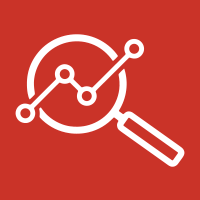 1 -
Data Accuracy
1 -
Data Accuracy



Trigger & Filter
Once the Data Accuracy flow step is in use the activity can be used as a trigger or a filter inside smart lists and smart campaigns.
